Chapter 5: Finding all possible steps
Table of Contents
Introduction
The "All possible steps" view allows you to find and browse all steps that are applicable at the current sudoku state. The panel is divided in three parts:
- Toolbar: Contains tool buttons for sorting options (see below) and for configuration (quick link to "Edit|Preferences...|All possible steps")
- Step area: A tree view with all available steps
- Bottom area: Contains the buttons "Find all steps" (does exactly that) and "Add to solution" (see Changing solutions).
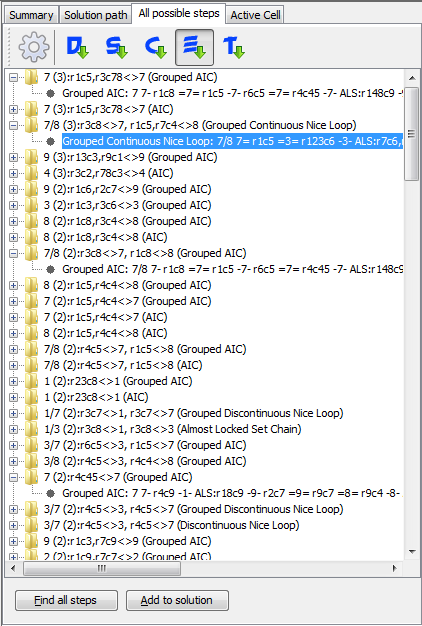
Clicking on a step highlights the step in the sudoku area, as always a textual representation is shown in the hint area text box. When switching to and from another view it is possible that a step is highlighted in the All possible steps view but not in the sudoku area. Clicking the step again doesn't change that. It is necessary to click a different step to refresh the highlighting in the sudoku area.
All steps except Forcing Chains/Nets and Kraken Fish are enabled by default. Forcing Chains/Nets and Kraken Fish are disabled because they tend to produce an enormous amount of steps when searched for in easy sudokus. For harder sudokus where they are necessary they can be easily enabled.
Please note that the All possible steps view is not automatically synchronized with the sudoku. When you press "Find all steps" the steps are correct for the sudoku state displayed but nothing prevents you from making changes in the sudoku and then coming back to the steps you calculated before and select them. Chances are good however that they will be incorrect at that time.
To avoid confusion you should always recalculate the steps before using them.
Configuration
The configuration dialog for the All possible steps view can be found under "Edit|Preferences|All possible steps".
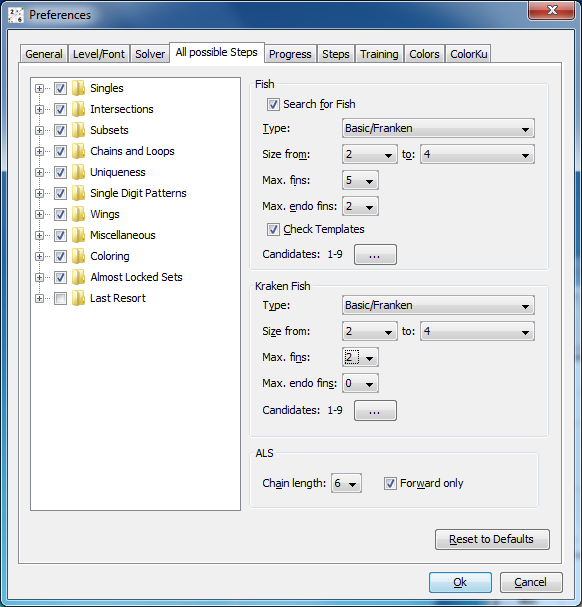
The tree view on the left side let's you choose which techniques should be included in the search.
The tree view doesn't contain any fish steps (except Kraken Fish). To configure the fish search the "Fish" panel on the right side has to be used.
- Search for Fish: Enables or disables the fish search
- Type: Let's you choose which type of fish should be searched for (basic only, basic and franken, or all types). Please note that the more complex types take much longer to find.
- Size from/to: Let's you specify which fish sizes should be found. 3/3 for example searches only for Swordfishes.
- Max. fins: The maximum number of fins for which the search should be done. Setting this field to '0' is the only possible way to exclude Finned/Sashimi Fish.
- Max. endo fins: Like "Max. fins" but for endo fins (doesn't have any influence on basic fish search). A large value for "Max. endo fins" will very likely result in very slow searches.
- Check templates: Perform a template check before searching (for an explanation see Options for solver steps).
- Candidates: Pressing the button on the right side opens a dialog that allows to choose the candidates for which the fish search should be run.
The "Kraken Fish" configuration panel has similar possibilities as the "Fish" panel. Enabling/Disabling however has to be done in the tree view, a template check is not possible because a Kraken Fish can lead to the elimination of a candidate that is not the fish digit.
The ALS panel holds options for ALS chains:
- Chain length: The maximum number of ALS in an ALS chain. Larger numbers drastically increase search time.
- Forward only: When set (default), no backlinks are possible in ALS Chains. Unchecking this option reveals many more chains, but the search time can be extremely long.
Step ordering
With the buttons in the toolbar steps can be ordered differently. The buttons represent characters, that define the ordering type:
- Direct Singles: Steps are ordered by the number of direct singles they unlock (see Progress measurement)
- Singles: Steps are ordered by the total number of singles they unlock using progress steps (see Progress measurement)
- Cells: Steps are ordered by eliminations (cells and candidates in cells). Steps that eliminate more than one candidate are listed once for every candidate
- Eliminations: Steps are ordered by the number of eliminations (descending) they produce. Steps with the same number of eliminations will be sorted by type, if more than one step exists with the same technique and the same eliminations they are shown under the same heading
- Type: Steps are ordered by step type
Copyright © 2008-12 by Bernhard Hobiger
All material on this page is licensed under the GNU FDLv1.3.

